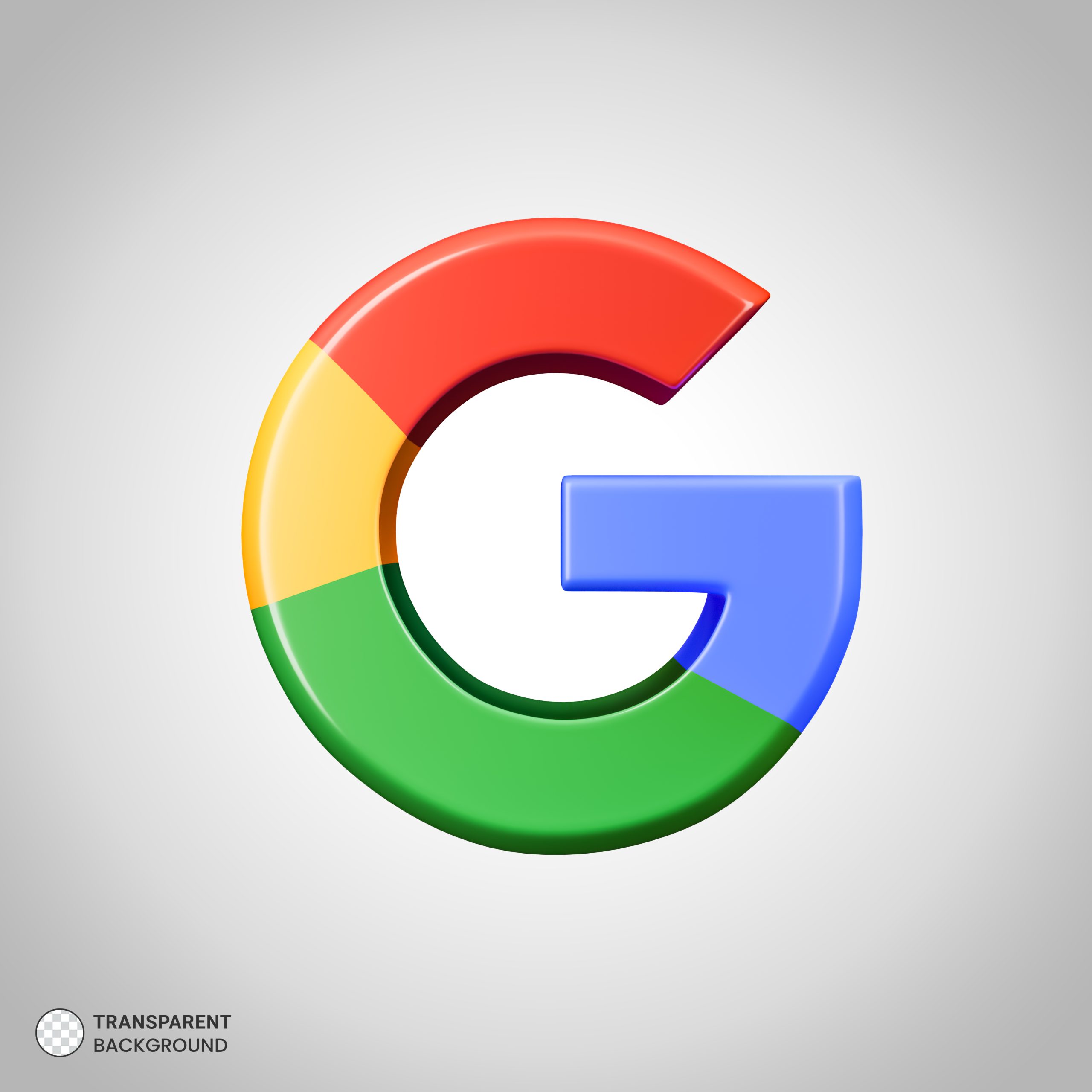Let’s be real for a second. That mountain of digital grading? The endless emails? The struggle to give meaningful feedback when you’ve got 127 essays staring you down? Teaching in 2025 isn’t just about lesson plans – it’s about digital triage. And if you’re using a Chromebook or Chrome browser (like roughly 80% of U.S. classrooms), there’s a hidden arsenal waiting right inside your browser to cut through the chaos.
Fix grammar, improve clarity, and save time with Grammarly’s free Chrome extension.
Try Grammarly FreeForget the shiny, overhyped extensions that promise the moon and deliver a blinking cursor. These 5 tools aren’t trending on edtech Twitter – they’re battle-tested daily drivers in real American classrooms, from bustling urban high schools to quiet rural elementary labs. They solve actual problems, save real time, and make learning more accessible. Best part? Most are free or have robust free tiers teachers actually use.
🚨 Warning: Don’t install all 20 extensions you find. That’s a surefire path to a sluggish, crashing browser and tech overwhelm. Pick 1-2 that solve your biggest pain point right now. Master those. Then maybe add another. Ready to reclaim your time and sanity? Let’s dive in.
1. ✍️ Grammarly for Chrome: Your Digital Proofreader (Because “Thier” Happens to the Best of Us)
- The Pain Point: You’re typing feedback on a student’s Google Doc at 10 PM. You’re exhausted. That email to parents about the field trip? Written in a 2-minute hallway break. Typos, awkward phrasing, and accidental tone slip through. It happens. But it chips away at professionalism and clarity.
- The Lifesaver: Grammarly for Chrome. It’s not just for essays anymore. It works everywhere you type in Chrome: Gmail, Google Docs, Classroom comments, Schoology, even your class blog or website CMS.
- Why Teachers Swear By It (Beyond Basic Spelling):
- Real-Time Invisible Guard: Catches those sneaky typos (“form” vs “from”), basic grammar slips (“their,” “there,” “they’re”), and punctuation gremlins as you type. No more embarrassing “pubic” instead of “public” in the newsletter headline.
- Clarity & Conciseness: Flags overly complex sentences, passive voice (often hard to read), and wordiness. Helps you communicate more effectively with students and parents.
- Tone Insights (Free Tier Does This!): Subtly flags potentially harsh phrasing. “This is completely wrong” might get a gentle underline, suggesting “Let’s revisit this concept” instead. Crucial for constructive feedback.
- Confidence Booster: Knowing a safety net is there lets you focus on the message, not the mechanics, especially when you’re tired or rushed.
Real Teacher, Real Workflow:
*”I write IEP progress notes, update our class website blog weekly, and give feedback on dozens of Google Docs. Grammarly runs silently in the background everywhere. Just last week, it caught me writing ‘defiantly’ instead of ‘definitely’ in an important parent email. Crisis averted! For IEPs, where language needs to be precise and professional, it’s invaluable. The free version catches 95% of what I need. It’s like having a patient editor looking over my shoulder 24/7.”* — Ms. Alvarez, 7th Grade ELA & Special Ed Case Manager, North Carolina Public Schools
Fix grammar, improve clarity, and save time with Grammarly’s free Chrome extension.
Try Grammarly Free🚀 Get Started: Install the free Grammarly extension. Sign up with your school email. Start typing anywhere in Chrome. Watch the subtle underlines appear. Click for suggestions. Breathe easier.
2. 📝 Kami: Slay the Paper Monster & Unleash Digital Annotation
- The Pain Point: You have an amazing PDF worksheet, a primary source document, or a science lab handout. But how do students engage with it digitally? Printing is a pain (and costly). Having them just “look at it” is useless. You need them to highlight, draw, type answers, and show their thinking. Students with accommodations need text-to-speech or voice notes.
- The Lifesaver: Kami. This isn’t just a PDF viewer; it’s a digital workspace layered right on top of documents, integrated seamlessly with Google Drive and Classroom.
- Why It’s a Non-Negotiable (Especially for Inclusion & Hybrid):
- Annotation Superpowers: Students (and you!) can highlight text, draw shapes, add text boxes, type directly onto the PDF, insert images, and even use drawing tools. Think digital pencils and highlighters on steroids.
- Built-In Accessibility: Text-to-Speech reads PDFs aloud (huge for struggling readers & IEP accommodations). Voice Commenting (paid, but worth noting) allows teachers or students to leave verbal notes.
- Seamless Google Integration: Open any PDF in Drive directly with Kami. Assign Kami files through Google Classroom – it automatically makes a copy for each student. Students turn in their annotated work back to Classroom with one click.
- Teacher as Digital Facilitator: Watch student annotations in real-time (if shared), leave feedback directly on their work, and grade without shuffling paper.
Real Teacher, Real Workflow:
*”As an inclusion teacher, Kami is my #1 tool. I upload our weekly math problem sets as PDFs. Students open them in Kami through Google Classroom. They solve problems using the typing tool, highlight key information, use the shape tool to circle answers, or even draw their math thinking. My students with dysgraphia don’t struggle with handwriting – they type. My student with an accommodation for text-to-speech has the worksheet read aloud instantly. For distance learning days? It was our absolute lifeline. The free version is incredibly powerful.”* — Mr. Davies, 4th Grade Inclusion Teacher, California Public School District
🚀 Get Started: Install the Kami extension. Open Google Drive. Right-click any PDF > “Open with” > “Kami”. Explore the toolbar. Try highlighting, adding a text comment, and using the text-to-speech button (headphones recommended!).
3. 🔊 Mote: Give Feedback That Actually Gets Heard (Literally)
- The Pain Point: Typing paragraph after paragraph of feedback on Google Docs is soul-crushing and time-consuming. For younger students, struggling readers, or ELLs, written feedback often goes unread or misunderstood. You crave a faster, more personal, more human way to connect.
- The Lifesaver: Mote. This tiny icon unlocks the power of your voice directly inside Google Docs, Slides, Sheets, Classroom, Gmail, and even Google Forms.
- Why It Transforms Feedback & Instructions:
- Voice Notes in Seconds: Click the Mote icon, record a short (free tier: 30-second) voice comment. It embeds as a clickable play button right in the doc margin, comment box, or email. Inflection, tone, and encouragement come through!
- Speed & Efficiency: Saying “Remember to capitalize proper nouns here!” is infinitely faster than typing it. Leave 5 voice notes in the time it takes to type one detailed paragraph.
- Clarity for All Learners: ELL students hear correct pronunciation and natural phrasing. Younger students or those with reading difficulties can listen repeatedly. It’s feedback they can understand.
- Build Relationships: Hearing your voice makes feedback feel personal and supportive, not just critical red ink. A quick “Wow, I loved your creative opening sentence!” means so much more spoken.
Real Teacher, Real Workflow:
“Teaching 2nd grade, I have so many students still developing reading fluency. Typing feedback on their writing journals in Docs felt pointless – many couldn’t read it! With Mote, I record quick, specific voice notes: ‘Jasmine, look at this word – does it look spelled right? Sound it out for me!’ or ‘Diego, I love how you described the dragon! Can you add what color it is?’. They listen to it right there, often fixing things immediately. Parents LOVE hearing my voice on their child’s work too. It builds such a stronger connection than typed comments ever could.” — Mrs. Chen, 2nd Grade Teacher, Illinois Elementary School
🚀 Get Started: Install the Mote extension. Open a student’s Google Doc. Highlight some text or click in the comment box. Click the new Mote icon. Record your message (keep it under 30 secs!). Click save. Watch the colorful play button appear. Magic.
4. ➕ EquatIO: Stop the Equation Nightmare (Math & Science Teachers, Rejoice!)
- The Pain Point: Trying to type a simple fraction, square root, or chemical equation in Google Docs or Forms is like performing dental surgery with oven mitts on. You waste precious time copying from old Word docs, taking screenshots, or resorting to clunky equation editors. Students face the same barrier showing their work.
- The Lifesaver: EquatIO (by Texthelp). This is the essential tool for anyone teaching math, physics, chemistry, or anything involving complex notation. Free for teachers! (Check their education license).
- Why It’s a Game-Changer for STEM:
- Type, Handwrite, OR Speak Math: Use your keyboard with intuitive shortcuts (e.g., type
\fracfor a fraction). Write equations naturally with your mouse/touchpad/touchscreen. Speak equations aloud (“x squared plus 3 divided by 4 equals y”) – EquatIO converts it to perfect notation. - Seamless Google Integration: Inserts beautifully formatted equations directly into Docs, Slides, Forms, and even Classroom comments. No more blurry screenshots!
- Graphing & Geometry: Create dynamic graphs instantly. Draw geometric shapes. Perfect for creating digital assignments or notes.
- Student Empowerment: Students can show their work digitally using handwriting input or speech, making digital math assignments actually feasible and reducing “I couldn’t type it” excuses.
- Chemical Equations & Formulae: Handles subscripts, superscripts, and notation for chemistry effortlessly.
- Type, Handwrite, OR Speak Math: Use your keyboard with intuitive shortcuts (e.g., type
Real Teacher, Real Workflow:
“Before EquatIO, creating digital Algebra worksheets was torture. I’d type in Word, screenshot, paste the blurry image into Docs… it was awful. Now? I open a Google Doc, click EquatIO, and speak the equation: ‘The integral from 0 to 2 of x squared dx’. It appears perfectly formatted. I can handwrite a complex matrix directly onto my touchscreen Chromebook. When students solve problems, they use EquatIO to write their steps clearly. It’s saved me literally hours a week and made digital math instruction actually functional. The free teacher license is incredible.” — Mr. Rodriguez, High School Algebra II & Calculus Teacher, Texas STEM Academy
🚀 Get Started: Install the EquatIO extension. Apply for the FREE Teacher License (simple verification on their site). Open Google Docs. Click the EquatIO icon. Try typing \sqrt + space, or click the handwriting tool and draw a fraction. Feel the relief.
5. 🎥 Loom: Your On-Demand Explainer Studio (No Editing Skills Needed)
- The Pain Point: You explain the same homework instructions three times a day. Students are absent and miss the demo. Parents email asking how to help with the project. You need a way to quickly show and tell, without scheduling a live meeting or learning complex video editing.
- The Lifesaver: Loom. Record your screen, your face (webcam), or both simultaneously in one click. Share the link instantly.
- Why It’s Perfect for Just-in-Time Teaching:
- Speed & Simplicity: Click record, do your thing (explain a concept, walk through homework, demo a website), click stop. Loom uploads instantly and gives you a shareable link. Zero editing required.
- Personal Connection: Showing your face builds rapport, especially important for online/hybrid learning. Students see your expressions and gestures.
- Replayability: Students can watch as many times as they need. Absent students catch up instantly. Parents understand assignments clearly.
- Embed Everywhere: Post the Loom link in Google Classroom, embed the video directly in a Google Slide or Doc, email it, or add it to your LMS.
- Free Tier Gold: 25 videos at a time (delete old ones!), up to 5 minutes each. Perfect for concise explanations.
Real Teacher, Real Workflow:
*”Every Friday afternoon, I spend 5 minutes recording a Loom video. I share my screen with the homework doc, have my face in the corner, and walk through each problem, giving hints and clarifying expectations. I post the link in our Classroom Stream and email it to parents. The ‘How do I do this?’ emails on Sunday night dropped by 90%. My students who struggle with focus can replay the instructions while working. For lab setups, I record quick demos. It’s the easiest way to be in two places at once. The 5-minute limit forces me to be concise!”* — Dr. Bennett, 7th Grade Science Teacher, Florida Virtual School & Brick-and-Mortar Hybrid
🚀 Get Started: Install the Loom extension. Sign up for a free account. Click the Loom icon in Chrome. Choose “Screen + Cam”. Record a quick 1-minute welcome message for your class explaining where to find this week’s assignments. Share the link in Classroom. Done.
🧠 The Golden Rule: Less is More (Your Browser Will Thank You)
That shiny new extension promising to organize your tabs, change your cursor, and brew coffee? Resist. Installing too many extensions is the #1 cause of:
- Sluggish, Crashing Browsers: Especially on older school Chromebooks.
- Overwhelm: You forget what you have and use nothing effectively.
- Privacy Concerns: Some extensions harvest data. Stick to reputable, education-focused ones.
Your Action Plan:
- Scan the List: Which tool addresses your biggest current headache? Is it…
- Pick ONE. Seriously. Just one.
- Install & Explore: Block 20 minutes. Install it. Do the “Get Started” step above. Play with it in a blank Google Doc or on a dummy assignment.
- Use It Once Next Week: Commit to using it once in a real teaching context. Record one Loom. Leave 5 Mote comments. Create one Kami assignment.
- Reflect: Did it help? Did it save time? Did students benefit? If yes, keep it. If not, uninstall it and try a different one next month.
The Bottom Line (From One Exhausted Teacher to Another):
Fix grammar, improve clarity, and save time with Grammarly’s free Chrome extension.
Try Grammarly FreeThese extensions aren’t magic. But they are powerful levers that pry back precious minutes from the administrative abyss and channel them towards what matters: connecting with students and fostering learning. They make the digital grind of 2025 teaching a little less grinding and a lot more human. Choose your weapon wisely, wield it well, and go reclaim some of your time.