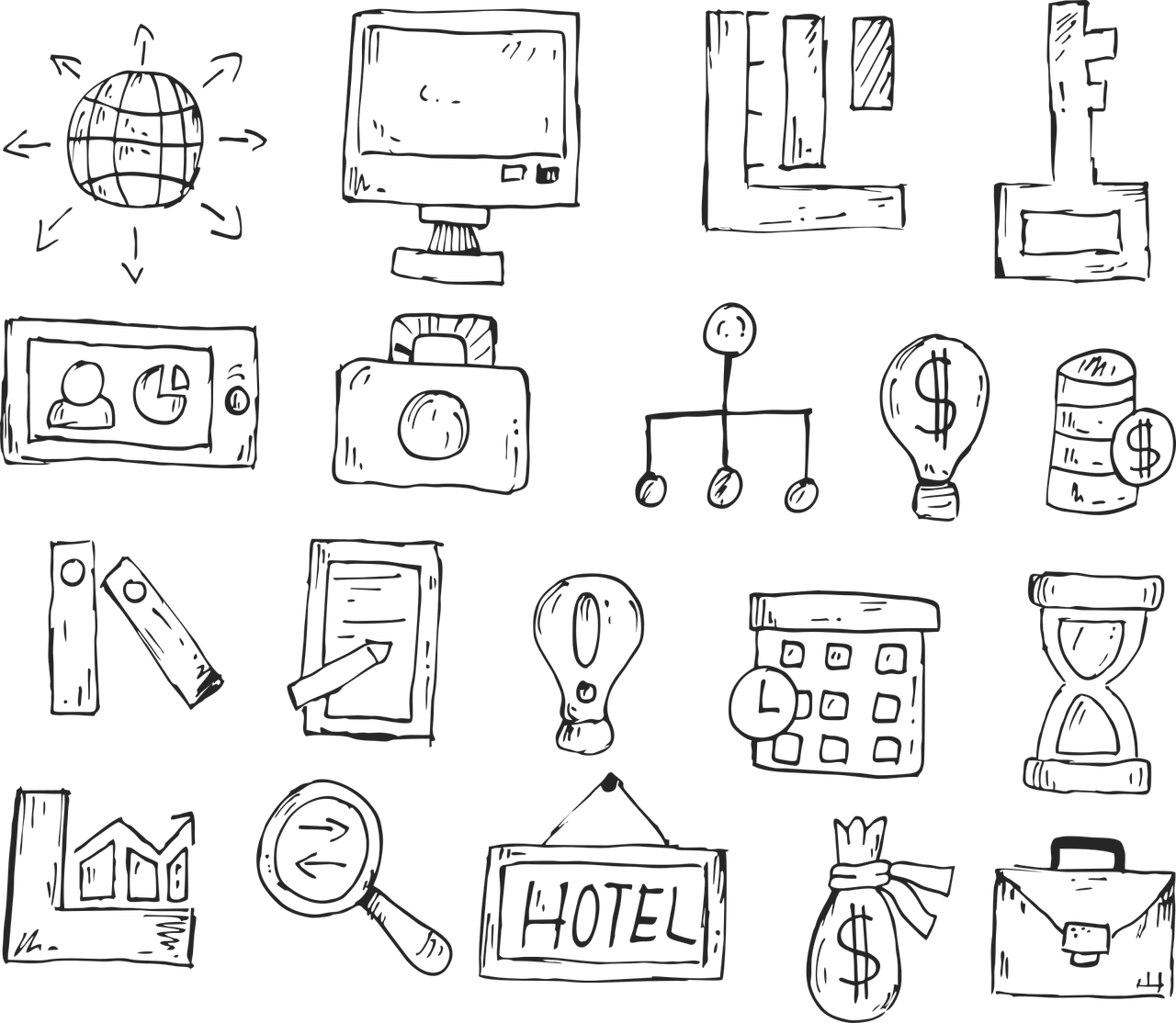Let’s be honest, fellow educators: your digital space isn’t just messy; it’s a silent energy vampire. It’s the spinning beach ball of your Sunday planning session, the frantic scroll through endless Drive folders when the bell rings in 5 minutes, the sinking feeling when you open your email to 47 unread messages – mostly ads for glitter glue and the third new LMS the district is “exploring.” This invisible chaos isn’t benign. It fuels stress, wastes precious time, and makes the already demanding job of teaching feel infinitely heavier.
It’s time for a teacher-specific digital declutter. This isn’t about achieving minimalist nirvana; it’s about ruthless pragmatism. It’s about deleting the digital detritus that drains you to make space for what truly matters: your students, your sanity, and maybe even a sliver of personal time. Think of it as spring cleaning for your digital soul, specifically tailored to the unique clutter traps educators face.
Why Bother? The Invisible Toll of Digital Clutter
Before we dive into the “what” and “how,” let’s solidify the “why.” Digital clutter isn’t just files on a server. It’s cognitive load. Every time you:
- Scroll endlessly searching for a specific document.
- Sift through irrelevant emails to find that parent note.
- Hesitate over which app to use because you have five similar ones.
- Feel overwhelmed just looking at your bookmark bar…
…you’re expending mental energy. Energy that could be spent crafting a brilliant lesson hook, connecting with a struggling student, or simply taking a deep breath. Clutter contributes to decision fatigue – that feeling of being utterly depleted by the constant barrage of tiny choices. It slows down your computer, yes, but it also slows down you. Decluttering is an act of professional self-preservation and reclaiming efficiency.
🗂️ 1. Conquering the Google Drive Dumpster Fire: Where Good Lessons Go to Die
Ah, Google Drive. Our savior and our digital hoarder’s paradise. It starts innocently: a few lesson plans, some PDFs, a shared folder. Fast forward two years, and it’s a labyrinth of duplicates, abandoned templates, and folders cryptically named “Stuff 2023 (OLD??).”
What to Delete (Be Brave!):
- The Duplicate Army: How many copies of “Romeo and Juliet Act 1 Quiz V3 FINAL REALLY FINAL.docx” do you really need? Search for common file names (
"Romeo and Juliet Quiz") and ruthlessly delete extras. Keep the most recent, finalized version. - The Ghosts of Templates Past: Those beautifully designed lesson plan templates you downloaded with grand intentions… and never used once? The blank graphic organizers? The “cool idea” worksheets from a PD you barely remember? If you haven’t touched them in a year, let them go. You can always find a new template if inspiration strikes later.
- Ancient Student Artifacts: Unless legally mandated (check your district/school retention policy!), student assignments older than 2 years are digital fossils. Holding onto them serves no purpose except consuming space and inducing nostalgia (or horror). Archive responsibly if required, but delete liberally.
- The “Misc” Menace: Folders named “Misc,” “Random,” “To Sort Later” are black holes. Open them. Be brutal. Can the contents be categorized elsewhere? Deleted? If “later” never came in 6 months, it won’t come next week.
Pro Tactics for Drive Domination:
- Search Filters are Your Scalpel: Don’t just scroll! Use Drive’s powerful search operators:
owner:me type:document before:2023-01-01(Finds your old Docs).name:".pdf"(Finds all PDFs – a common clutter culprit).size:>50MB(Find space hogs).- Combine them!
owner:me type:pdf before:2022 size:>10MB. Select the results, hit delete.
- Structure is Salvation (Emojis Optional, But Fun): Ditch the endless scroll. Create a logical structure:
- By Year/Semester:
2024-25_S1,2024-25_S2. - By Unit/Topic:
Unit1_AmericanRevolution,Unit2_Constitution. - By Type:
Lesson_Plans,Assessments,Resources,Admin. - Use Emojis!
📚 Unit1_AmericanRevolution,✅ Final_Lessons,📝 Drafts,❗Urgent_Admin. It adds visual clarity instantly.
- By Year/Semester:
- Naming Conventions = Superpowers: Ditch “quiz1.doc.” Embrace consistency:
2025-ELA-Grade10-Week04-VocabQuiz2025-Bio-Grade9-Unit3-CellDivision-TestReviewParentLetter_FieldTripPermission_2025-03
This makes searching (2025 ela vocab) lightning fast. Include year, subject, grade, week/unit, topic, doc type.
📧 2. Slaying the Email Inbox of Doom: Your Digital Anxiety Box
Your inbox isn’t just full; it’s a constant, low-grade source of stress. Unread notifications, urgent flags, newsletters you feel guilty about ignoring, sales for things you don’t need… it’s a psychological burden.
What to Do (Channel Your Inner Email Ninja):
- The Unsubscribe Purge: Be ruthless. That daily deal from the school supply store? The 10th “innovative” edtech newsletter this week? The district committee updates from two years ago? UNSUBSCRIBE. If it doesn’t directly serve your teaching or required duties, cut it off at the source. This is the single biggest long-term win.
- Archive the Ancient History: Does that email from September 2023 about the staff potluck really need to sit in your inbox? No. Use search:
older_than:3m(orbefore:2024-01-01). Select non-essential emails (not requiring current action) and Archive them. They’re still searchable if needed, but out of sight = out of mind. - Filter Like Your Sanity Depends On It (It Does): Automate the sorting:
- Gmail Filters: Create rules!
From:principal@school.edu→ Apply label “❗Admin”Subject:"Parent Inquiry"ORFrom:*@parentportal.edu→ Apply label “👨👩👧👦 Parent Notes”From:*@pdprovider.com→ Apply label “PD/Newsletters” (Archive automatically if you dare!)To:gradelevel@school.edu→ Apply label “Team Communications”
- Gmail Filters: Create rules!
- Labels are Life: Don’t just rely on the inbox. Create a clear label system:
📋 Lesson Planning(Curriculum emails, resource links)❗Admin(Memos, policy changes, deadlines)👨👩👧👦 Parent Notes(Communications, concerns)🛠️ Tech Support📅 Events/MeetingsPD/Resources(For things you choose to keep)
Process incoming mail by applying labels and archiving out of the inbox immediately.
Optional Tools for the Overwhelmed:
- Clean Email: Great for visualizing bulk actions, finding large senders, and easily unsubscribing en masse.
- Unroll.me: Aggregates subscription emails into one daily digest. Reduces inbox clutter significantly.
- Boomerang for Gmail: Schedule sends, set reminders to follow up if no reply (“Inquire about field trip bus by Friday”), and pause your inbox.
Workflow Tip: Designate specific times to process email (e.g., 15 min morning, 15 min afternoon), not react constantly. Use labels to triage quickly during processing.
🧾 3. Taming the Downloads Folder: The Teacher’s Digital Junk Drawer
If there’s a digital space that epitomizes “I’ll deal with this later,” it’s the Downloads folder. Teachers are download champions: IEP forms, freebie lesson packs, sample worksheets, student work submissions, webinar handouts, random images for a slide… it piles up fast.
The Purge Protocol:
- Open the Beast: Face it. Take a deep breath.
- Sort by Date Modified: This is crucial. Anything older than 30 days is prime deletion territory. Be honest – if you haven’t needed it in a month, you likely never will.
- Sort by Size: Find the space hogs – those giant video files, software installers, multi-MB PDFs. Delete the biggest offenders first for instant storage relief.
- The “What IS This?” Test: Scrolling through, see filenames like
document(1).pdf,download.zip,image023.jpg? If you can’t instantly identify its purpose and importance from the name, it’s likely clutter. Delete it.
Beyond Deletion: Building a System:
- The “Review Later” Holding Pen: Can’t decide right now? Create a folder on your Desktop (not in Downloads!) named something like
⚠️ REVIEW THIS WEEK. Drag any download you think might be useful into it. Crucially: Schedule a recurring 15-minute block (e.g., Friday afternoon) to ruthlessly process this folder. Delete most, file the truly essential items into your organized Drive structure. Empty it weekly! - Immediate Action Habit: When you download something knowing you need it (e.g., a specific IEP form for a meeting tomorrow), immediately move it to its permanent home in your Google Drive (e.g.,
Admin > IEPs > 2024-25 > StudentName). Don’t let it linger in Downloads. - Disable Auto-Downloads (Where Possible): Some browsers let you specify a download location or ask each time. Avoid dumping everything straight into the abyss.
🧱 4. Defusing the Browser Bookmarks Bar: Where Good Intentions Go to Die
That row of links under your URL bar? It’s probably a chaotic mix of essential tools, one-time logins, PD resources you bookmarked “for later,” and links that don’t even work anymore. It’s visual noise and slows down finding what you actually need.
The Bookmark Blitz:
- Click Every Single Link: Yes, really. You’ll be shocked how many are dead (“404 Not Found”) or point to pages that no longer exist or have changed drastically. Delete dead links immediately.
- Audit for Relevance: Ask brutally: “Have I used this in the last 3 months?” If the answer is no, and it’s not absolutely critical (like your district portal login page), delete it. That cool interactive map site from a conference two years ago? Gone.
- Kill the One-Timers: Bookmarked a specific student’s project page for grading? A temporary parent portal link? A hotel booking site for a past conference? Delete them. Their purpose is served.
- Beware the Duplicates: Do you really need 5 bookmarks to different sections of the same curriculum site? Consolidate.
Organizing for Sanity:
- Folders are Your Friends: Right-click the bookmarks bar -> Add Folder. Create logical categories:
🚀 Daily Tools(Gradebook, LMS, Email, Attendance)📚 Curriculum Resources(Textbook portal, district curriculum site, primary source archives)👨👩👧👦 Parent/Student(Parent portal, student email access, class website)🛠️ Tech Help(IT ticketing, device management)📝 Sub Plans💡 PD / Inspiration(Use sparingly! Review quarterly)
- The Power of Icons (No Text): For your absolute daily essentials (Email, Gradebook, LMS), edit the bookmark to show only the favicon (the little site icon). This saves massive space. Right-click bookmark -> Edit -> Delete the text in the “Name” field.
- Upgrade: Raindrop.io (or Similar): If you have hundreds of resources you do want to keep but don’t need daily, a dedicated bookmark manager is revolutionary. Services like Raindrop.io let you save links, add tags (
#science,#primarysource,#vocabulary), search easily, and access them from any device. It keeps your browser bar pristine.
📱 5. Phone App Detox: Reducing the Notification Avalanche
Your phone is your constant companion, and app overload translates directly to mental overload. Teacher-specific apps (gradebook, communication, LMS, planning, a million subject-specific tools) pile up, often alongside personal clutter.
The App Elimination Round:
- Scrutinize Every Icon: Go through your home screens and folders app by app.
- Delete Aggressively:
- Planner Apps You Never Open: Downloaded that fancy planner with high hopes? If you haven’t opened it in a month, delete it. Stick with what works (even if it’s paper!).
- Login Apps for Dead Platforms: That old LMS app? The single-sign-on tool for a service you no longer use? Gone.
- Duplicate Tools: Do you really need three different note apps? Two calendar apps? Pick one ecosystem and stick with it. Delete the rest.
- “Just in Case” Apps: The unit converter you used once? The sound meter for a science demo last year? If it’s not core, delete it.
- Distraction Traps: Social media, news apps, games – be honest about how they serve you (or don’t) during work hours.
- Offload, Don’t Delete? iOS allows “Offloading” apps – keeping data but removing the app itself. Use this for apps you might need once a year (e.g., a specific conference app). It frees up space without permanent deletion.
Optimizing Your Mobile Workspace:
- The Essential Home Screen: Your primary teaching tools only. Gradebook, communication app, email, calendar, camera, notes. Everything you need at a glance between classes.
- Bury the Distractions: Create a folder on the second page of your home screen (or buried in your app library) named something like “⏳ Leisure” or “🌀 Distractions.” Move social media, games, shopping apps here. Out of sight, out of mind during the school day.
- Notification Nuclear Option: Go into Settings -> Notifications. For any app that isn’t critical for immediate student/parent/school communication (Gradebook, Email, Messaging), TURN OFF NOTIFICATIONS. Constant buzzes are focus-killers. Schedule specific times to check non-urgent apps.
💻 6. Classroom Tech Clean-Up: Don’t Forget the Physical Machines
Your personal devices are vital, but the shared or classroom-specific tech often gets neglected, becoming slow, cluttered, and frustrating for everyone.
The Classroom Tech Tidy:
- Desktop & Dock Declutter: Remove outdated shortcuts, dead links, and unused application icons from the desktop and dock/taskbar of your classroom computer, smartboard, and document camera. A clean interface is faster to navigate mid-lesson.
- Browser Hygiene: Open the web browser on classroom devices. Clear cache/cookies (if appropriate/possible). Audit bookmarks – delete dead links and irrelevant ones. Ensure essential links (LMS, class website, frequently used tools) are easy to find.
- Log Out, Seriously: Ensure you are logged out of personal accounts (Google, Amazon, banking?) on shared classroom devices. Check for any saved passwords that shouldn’t be there and clear them. Security is paramount.
- Update Patrol: Check for operating system and software updates. Outdated software is often slow software and a security risk. Schedule updates to run overnight if possible.
- External Drive & USB Audit: Dig out that box of old flash drives and external hard drives. Plug them in. Do you recognize the contents? Is it backed up elsewhere? Is it relevant? Wipe and reuse, or responsibly recycle old drives containing outdated or unnecessary data (especially student data! Follow retention policies).
Bonus Idea: The Monthly Tech Tune-Up Checklist: Create a simple recurring task (set a calendar reminder!):
- Check for software updates (Computer, Smartboard, etc.)
- Clear browser cache/history (if appropriate)
- Quick desktop/dock declutter
- Verify essential bookmarks
- Log out of unnecessary accounts
- Check physical connections (cables tidy? Projector working?)
🧘♀️ Decluttered = Calmer: The Payoff is Real
This isn’t about deleting for deletion’s sake. It’s about intentionality. It’s about removing the friction, the noise, and the invisible weight that digital clutter imposes on your teaching life. The benefits are tangible:
- Faster Prep: Find files in seconds, not minutes. Navigate emails instantly. Launch the right app immediately.
- Reduced Decision Fatigue: Fewer choices about where things are or which tool to use means more mental energy for what to teach and how to connect.
- Diminished Digital Anxiety: An organized inbox, a clean Drive, and a streamlined phone reduce that constant background hum of stress.
- Increased Focus: Less visual noise and fewer interruptions mean deeper concentration during planning and teaching.
- Regained Time: All those saved minutes add up to hours over a semester – time for yourself, your students, or simply breathing.
The Sustainable Approach: Declutter Once, Maintain Forever (Okay, Monthly)
Don’t try to achieve perfection in one marathon session. Block out focused time (maybe 90 minutes per major area over a week). Start with what feels most overwhelming (Drive? Email?).
Then, build tiny maintenance habits:
- The Friday 15: Spend 15 minutes every Friday afternoon processing your “Review Later” folder, archiving old emails, and quickly scanning your Drive downloads/Documents folder for junk.
- Monthly Bookmark & App Audit: Quick scan for dead links and unused apps.
- End-of-Unit/Quarter Drive Sweep: When you finish a unit, take 10 minutes to organize the files created, delete drafts, and ensure everything is named and placed correctly.
- Unsubscribe Instantly: When a new, irrelevant newsletter hits your inbox, hit unsubscribe immediately. Don’t let it linger.
You deserve a digital workspace that supports you, not sabotages you. By taking control of your digital clutter this semester, you’re not just freeing up gigabytes; you’re freeing up mental space, reducing stress, and creating the conditions for a calmer, more focused, and more joyful teaching experience. Now go forth and delete with purpose! Your future, less-stressed self will thank you. ✨
Want help with productivity too? Read 5 Chrome Extensions U.S. Teachers Actually Use in 2025.