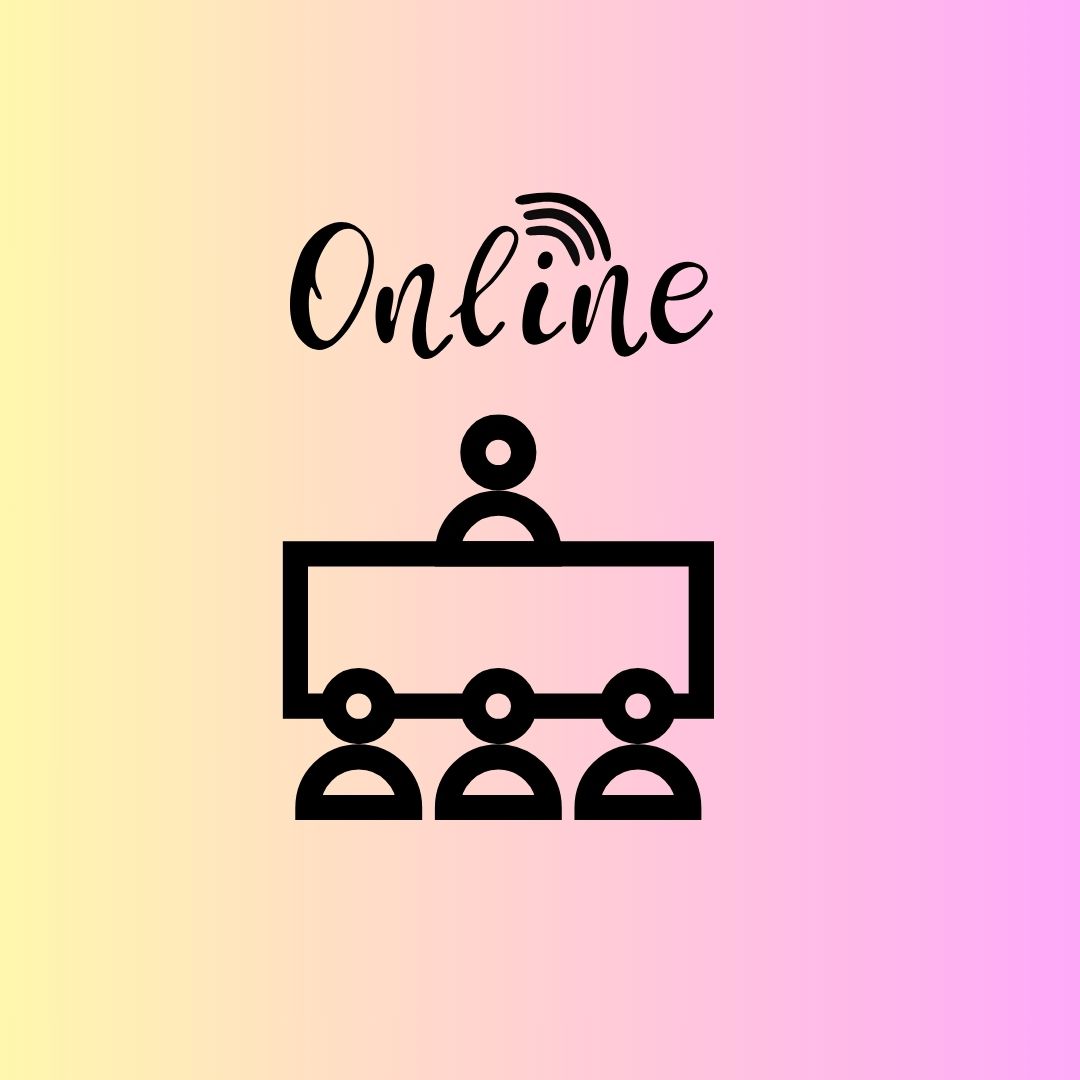💡 Tip: Try one tool per week and see how it transforms your class.
Your inbox is flooded with “game-changing” edtech promises. Your social feeds scream about the latest AI wonder-tool. Meanwhile, you’re staring down lesson plans for next week, a stack of ungraded papers, and a nagging feeling that your classroom could run smoother… if only you had the right tech that didn’t take a PhD to figure out or explode your budget.
Here’s the reality teachers know: Truly transformative tools aren’t about flashy gimmicks. They’re about solving real, daily headaches: Communicating with parents without drowning in emails. Making a worksheet look professional in 5 minutes. Knowing for sure if students actually watched that video. Turning a boring review session into something kids ask for. Capturing student thinking visually, instantly.
These 5 free tools aren’t just “nice-to-haves” in 2025 – they’re lifelines used daily by thousands of U.S. educators from coast to coast. Forget complex platforms requiring district rollout. These are tools you can grab, learn in under 30 minutes, and start using tomorrow. Seriously. Try just one next week and feel the difference.
1. 🖌️ Canva for Education: Ditch the Clip Art Nightmare (Your Inner Designer Just Sighed in Relief)
- The Pain Point: You need a vocabulary poster, a permission slip template, a visually engaging worksheet, or a class newsletter that doesn’t look like it was made on Windows 95. But you’re not a graphic designer, and spending hours wrestling with clunky software feels impossible.
- The Lifeline: Canva for Education. This isn’t just “free Canva.” It’s the supercharged teacher version, 100% free forever upon verification (your school email usually does the trick).
- Why Teachers Are Obsessed (Seriously, It’s a Cult):
- Drag-&-Drop Magic: Millions of templates specifically designed for education: worksheets, lesson plans, presentations, certificates, infographics, posters, newsletters, flashcards, even video thumbnails.
- No Design Skills Needed: Intuitive interface. Search “vocabulary worksheet” or “science lab report,” find a gorgeous template, click, and customize with YOUR content.
- Massive Asset Library: Free-to-use photos, icons, illustrations, videos, and audio tracks (no worrying about copyright!).
- Seamless Classroom Integration: Share directly to Google Classroom, download as PDF/PNG/PPT, or present right within Canva. Students can even use Canva for projects!
- Collaboration: Work on designs with your grade-level team in real-time.
Real Teacher, Real Impact:
*”Before Canva, my weekly vocab posters were sad Word documents with clip art. Now? I spend maybe 10 minutes finding a vibrant template, dropping in our 5 words, definitions, and example sentences. I project it daily, post it on our class website, and even print mini-versions for their notebooks. The visual boost alone has increased word retention noticeably. Plus, making a polished parent newsletter takes 15 minutes, not an hour. It feels PROFESSIONAL.”* — Jessica R., 6th Grade ELA Teacher, Michigan Public Schools
🚀 Your First Canva Mission (10 Minutes): Go to canva.com/education, sign up with your school email. Search “vocabulary poster.” Choose one. Replace the text with your words. Download it as a PDF. Bask in the glory. Done.
2. 📱 ClassDojo: Slay the Communication Beast & Build Your Classroom Community
- The Pain Point: Paper behavior charts get lost. Parent communication feels like shouting into a void (or worse, a 75-email thread). You need a positive way to reinforce behavior, share classroom moments instantly, and connect with all parents, regardless of language barriers, without giving out your personal number.
- The Lifeline: ClassDojo. It’s in over 90% of US K-8 schools for a reason. It’s free for teachers and families.
- Why It’s Not Just Stickers (Though the Kids Love Those):
- Positive Reinforcement System: Award points for specific positive behaviors (Collaboration, Perseverance, Helping Others) instantly from your phone, laptop, or tablet. Points translate into real classroom rewards. Focuses on the good.
- Real-Time, TRANSLATED Messaging: Message the whole class or individual parents. Messages auto-translate into over 35 languages. Parents receive them like texts (no app required for them, though it helps). No more playing phone tag.
- Digital Portfolio (“Stories”): Snap a quick pic or video of amazing student work, a cool science experiment, or a class celebration. Share it instantly to your Class Story (whole class) or privately to individual student portfolios. Parents see the learning happening.
- Attendance & Group Maker: Simple tools built right in.
- School-Wide Communication: Many schools use it for admin announcements too.
Real Teacher, Real Impact:
“Gone are the days of tally marks on a clipboard that no one saw. With ClassDojo, I give a point for ‘Excellent Question’ or ‘Teamwork’ right when it happens – the ding sound is like magic. Kids beam. Parents get a notification instantly saying why their kid earned a point. We share photos of projects daily. The biggest win? Replacing endless ‘lost assignment’ emails. I message the parent directly: ‘Hi Ms. Chen, just a heads up, Alex didn’t turn in his math today. Can you check his backpack?’ Solved in seconds. The translation feature means I reach EVERY parent, not just the English speakers.” — Carlos M., 3rd Grade Teacher, Texas Public Elementary
🚀 Your First ClassDojo Mission (15 Minutes): Create your free account. Set up your class (import from Google Classroom or type names). Create 3-5 positive behavior categories (e.g., “Active Listening,” “Kindness,” “Growth Mindset”). Try awarding 5 points tomorrow. Send one whole-class message: “Check out our awesome plant growth photos on our Class Story!” Watch the parent views roll in.
3. 🎥 Edpuzzle: Stop Assigning Videos, Start Teaching With Them
- The Pain Point: You find the perfect YouTube video to explain the water cycle… only to realize half the class zoned out, another quarter missed the key point, and you have zero idea who actually watched it. Passive video = wasted time.
- The Lifeline: Edpuzzle. Transform any video (YouTube, Khan Academy, National Geographic, your own upload) into an interactive, accountable learning experience. Free teacher account gets you unlimited storage and essential features.
- Why It’s a Superpower for Flipped Classrooms & Beyond:
- Embed Questions ANYWHERE: Pause the video and insert multiple-choice, open-ended, or note-check questions right at the crucial moment. No more waiting till the end when they’ve forgotten.
- Prevent Skipping: Lock the video so students can’t fast-forward through your carefully crafted questions.
- Hold Students Accountable: See EXACTLY who watched, how much they watched (down to the second!), and how they answered each question. Spot misconceptions instantly.
- Add Your Voice: Record audio notes or explanations over the video to personalize it for your class (“Pause here and think about…”).
- Seamless Grading: Auto-grades multiple-choice questions. Tracks completion.
Real Teacher, Real Impact:
*”I used to assign Bill Nye videos as ‘fun’ supplements, but had no clue if they learned anything. Edpuzzle changed that. Now, I insert 3-5 comprehension checks right where the key concepts hit. Did they understand the difference between evaporation and condensation? The data shows me instantly. I use it for bell ringers (‘Watch this 3-min intro and answer 2 questions’), flipped content (students watch and answer questions for homework, we dive deeper in class), and even sub plans. Seeing that ‘Johnny only watched 2 minutes of the 8-minute video’ is powerful info. It holds them accountable and gives me real data to drive instruction.”* — Dr. Anya Patel, Middle School Science, Ohio STEM Academy
🚀 Your First Edpuzzle Mission (20 Minutes): Find a short (3-5 min) YouTube video relevant to your next topic. Create a free Edpuzzle account. Upload the video. Trim it if needed. Insert at least 2 multiple-choice questions at key points. Assign it to your class (integrates with Google Classroom!) or share a link. Check the “Progress” tab tomorrow – be prepared for insights!
4. 🎮 Wordwall: Inject Instant Engagement into Skill Practice (No Game Design Degree Needed)
- The Pain Point: Flashcards are boring. Drill worksheets induce groans. You need a way to make essential practice (vocabulary, math facts, grammar rules, historical dates) engaging, fast, and adaptable without spending hours creating complex games or dealing with student app installations.
- The Lifeline: Wordwall. Instantly create a huge variety of interactive activities from simple templates. Free plan allows you to create 5 activities at a time (plenty to start!).
- Why It’s More Than Just Games (Though the Games Are Awesome):
- Template Power: Choose from formats like:
- Match Up (term/definition, cause/effect)
- Open the Box (reveal clues/questions)
- Whack-a-Mole (hit the correct answer)
- Random Wheel (spin for questions/topics)
- Anagram (unscramble words)
- Flash Cards (digital, with audio!)
- Labelled Diagram (great for science, geography)
- And many more!
- Lightning Fast Creation: Type (or paste!) your content into the template. Hit “Create.” Your activity is LIVE in seconds. Seriously.
- Zero App Hassle: Activities run in any web browser (Chromebooks, iPads, laptops). Students just click a link. No logins required (unless you want to track scores).
- Endless Reuse: Duplicate activities and change the content instantly. Turn your spelling list into a Match Up, then an Anagram, then a Wordsearch with a few clicks.
- Print Options: Many templates can also generate printable worksheets or PDFs from the same content.
- Template Power: Choose from formats like:
Real Teacher, Real Impact:
*”Friday review used to be a slog. Now? It’s the day they BEG for. I take our weekly spelling list or key math concepts and plug them into Wordwall. ‘Match Up’ for definitions, ‘Whack-a-Mole’ for fast fact recall. I project it for whole-class games (teams compete!), or send the link to students to play individually or in pairs on Chromebooks during centers. The energy is incredible. The best part? Creating a new, polished activity takes literally 2 minutes. I can differentiate instantly – create a simpler ‘Match Up’ for some groups, a complex ‘Anagram’ for others. It makes practice feel like play, but the learning is deep.”* — Maya C., 4th Grade Teacher, California Public School
🚀 Your First Wordwall Mission (10 Minutes): Pick a set of 5-10 vocabulary words or math facts you’re currently teaching. Go to wordwall.net. Sign up for a free account. Choose the “Match Up” template. Enter your terms and definitions/matches. Click “Create.” Project it and play as a whole class, or share the link via Google Classroom. Watch engagement soar.
5. 🧠 Google Jamboard: Capture Thinking Visually & Collaboratively (Sunset? Still Shining Bright for Now!)
- The Pain Point: You want students to brainstorm together, map ideas, solve problems visually, or give quick exit ticket responses… but physical whiteboard space is limited, markers are drying up, and only one student can write at a time. You need a flexible, digital space for collaborative thinking that integrates with your existing Google tools.
- The Lifeline: Google Jamboard. A simple, powerful digital whiteboard. Free with any Google account.
- The Sunsetting Reality & Why It’s Still Essential: Google announced Jamboard’s wind-down starting late 2024. However, as of mid-2025:
- It’s Still Widely Available & Functional: Millions of devices have the app; the web version works.
- No Direct Replacement Has Its Simplicity: Alternatives exist (FigJam, Miro, built-in whiteboards in Meet/Zoom), but none match Jamboard’s instant accessibility within the Google ecosystem for K-12.
- It’s PERFECT for Chromebooks: Which dominate US schools.
- It’s a Bridge: Learning Jamboard teaches students collaborative digital skills transferable to other tools.
- Why Teachers Cling to It:
- Dead Simple: Open a Jam. Share the link (via Classroom!). Students start adding sticky notes, text, drawings, images. Zero learning curve.
- Real-Time Collaboration: See everyone’s contributions live on one board. Perfect for brainstorming, mind-mapping, KWL charts, grouping ideas.
- Visual & Flexible: Drag things around. Change colors. Add images from Google Search. Use the shape recognition tool. Great for math problem-solving, labeling diagrams, sequencing events.
- Google Classroom Integration: Assign a Jam as an assignment, make a copy for each student or group.
- Awesome Exit Tickets: “Add a sticky note with one thing you learned today.” Instant visual feedback.
Real Teacher, Real Impact:
*”After watching a documentary on the Civil Rights Movement, I shared a blank Jamboard titled ‘Key Events Timeline.’ Each student group got a different decade. Their task: Add 3 sticky notes with major events, include an image, and connect them with arrows. Watching them research, debate placement, and build the timeline together in real-time was powerful. It created a visual artifact of their collective understanding far richer than individual notes. For quick checks? ‘Solve this equation on a new Jam frame’ – I see their thinking process instantly. Yes, it’s sunsetting, but while it’s here and working seamlessly with our Chromebooks and Classroom, it’s irreplaceable for spontaneous collaboration.”* — Mr. Henderson, High School US History, Florida
🚀 Your First Jamboard Mission (10 Minutes): Go to jamboard.google.com. Click “+”. Add a title: “Brainstorm: [Your Topic]”. Click “Share” > “Copy link”. Paste the link into your Google Classroom Stream or Chat. Say: “Add 2 sticky notes with ideas!” Watch the Jam fill up live. Use it tomorrow for an exit ticket question.
✍️ Your Battle Plan: Ditch Overwhelm, Embrace One Win
Feeling like you need to master all five tomorrow? Stop. Breathe. That’s a recipe for burnout. The magic is in sustainable adoption.
- Scan the List Again: Which tool solves the most immediate, annoying problem you have?
- Pick ONE. Just one. Commit to trying it next week.
- Schedule 20-30 Minutes: Block time on your calendar like an appointment. Maybe during a planning period, maybe Sunday evening with coffee. This is YOUR professional development.
- Do the “First Mission”: Follow the simple steps outlined for your chosen tool above. Don’t aim for perfection. Aim for done. Create one thing. Assign one thing. Use it once.
- Reflect: After using it with students, ask yourself:
- Did this save me time or reduce stress?
- Did it increase student engagement or understanding?
- Was the learning curve manageable?
- Would I use this again? If yes, it’s a keeper. If not, shelf it and try a different tool next month.
✍️ Final Thought
Start with one tool. Most are free and take under 30 minutes to learn. They’re not just shiny tech — they’re time-savers that make lessons stick.