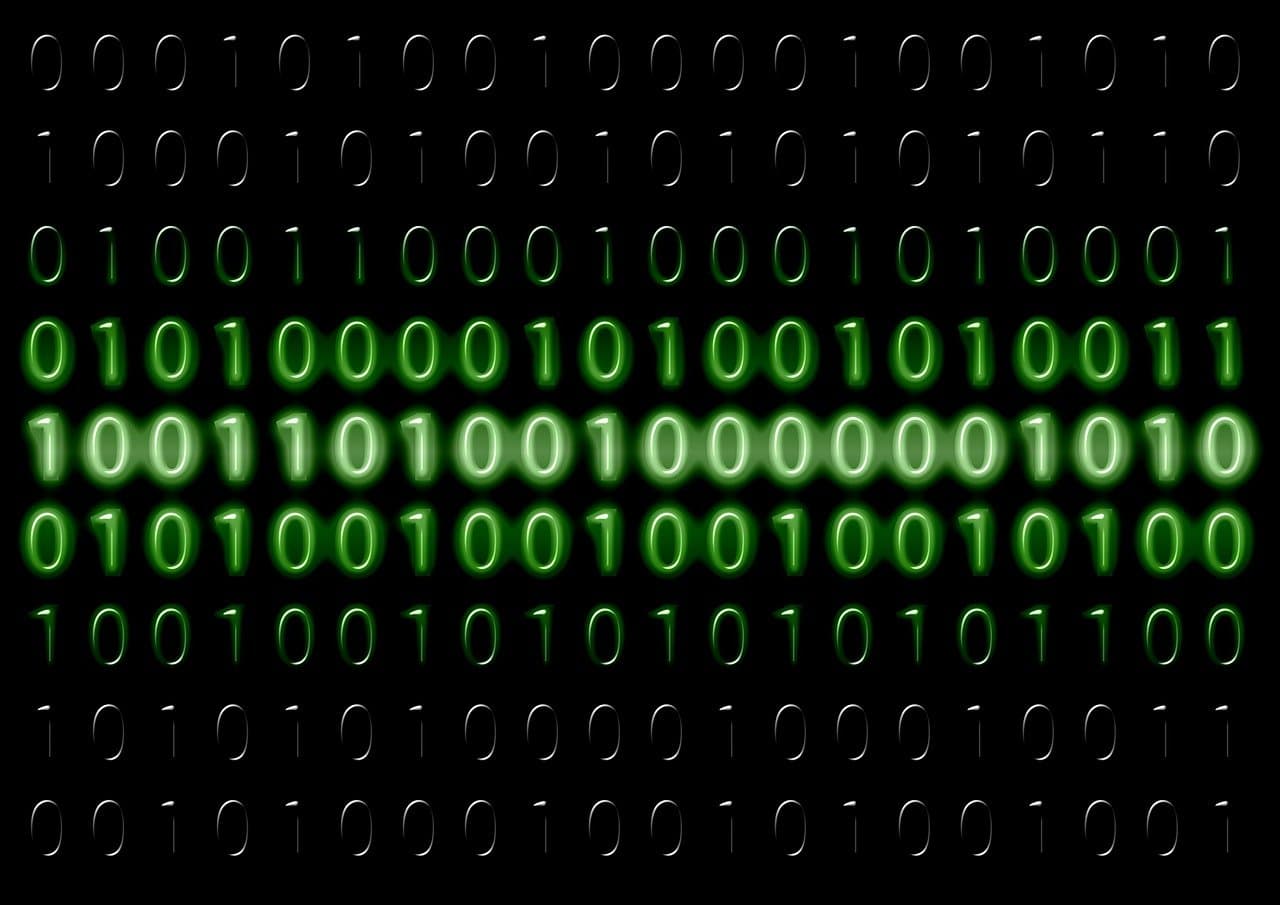You’ve sat through the PD sessions promising “revolutionary” tech that demands 12 hours of setup. You’ve seen the flashy apps that crash halfway through your lesson. You’re tired, overwhelmed, and frankly, just want tools that actually work without adding more to your plate.
Teaching in 2025 isn’t about becoming a Silicon Valley developer. It’s about finding the quiet, powerful upgrades that shave minutes off your daily grind – minutes that add up to hours saved every single week. These aren’t hypotheticals. These are the real, battle-tested strategies teachers across grades 3-8 are using right now to claw back precious time, reduce stress, and actually enjoy teaching again.
Forget complex systems. Start with one of these 7 simple swaps this week and feel the difference.
1. 🎙️ Ditch the Typing Marathon: Embrace Voice Feedback (Your Wrists Will Thank You)
- The Time Suck: Typing the same constructive comment (“Great topic sentence! Remember to add supporting details!”) on 30 Google Docs. Or painstakingly explaining a math error via text. It’s soul-crushing and eats hours.
- The Upgrade: Mote (Free Chrome Extension). Leave short, personal voice comments directly on student work in Google Docs, Slides, Classroom, or even Forms.
- Why It’s a Game-Changer:
- Speed: Saying “Check your comma usage here” takes 3 seconds. Typing it takes 15. Multiply that by 30 students.
- Clarity & Nuance: Your tone conveys encouragement far better than typed words. Explain complex concepts naturally. Perfect for ELL students or younger grades still developing reading fluency.
- Deeper Connection: Hearing your voice makes feedback feel personal and supportive, not just critical red text. A quick “Wow, I loved your creative ending!” resonates deeply.
- Accessibility: Students can replay comments as needed. Parents appreciate hearing your guidance.
- Real Teacher Workflow (3rd Grade, Illinois): “Instead of typing ‘Capitalize proper nouns’ 25 times, I simply record one quick Mote explaining it clearly. I can say, ‘Look at this name – it needs a big letter!’ in a friendly way. For writing conferences, I leave voice notes asking questions to prompt revision: ‘What happened next in your story? Tell me more here!’ Grading writing went from my Sunday nightmare to something manageable during planning periods. The kids actually LISTEN to the feedback now.”
- Start Tomorrow: Install Mote. Open one student Doc. Highlight a sentence. Click the Mote icon. Record a 20-second comment. Click save. See the colorful play button appear. Done.
2. 📄 Stop the Paper Avalanche: Transform Worksheets into Dynamic Google Docs
- The Time Suck: Printing, copying, distributing, collecting, grading, filing, repeating. Lost papers. Jammed copiers at 7 AM. Inability to easily reuse or adapt materials year-to-year.
- The Upgrade: Google Docs as Interactive Digital Worksheets. Turn static PDFs or paper handouts into editable, reusable, collaborative digital activities.
- Why It’s Revolutionary:
- Reuse & Revise Forever: Create a master template for guided notes, vocabulary organizers, or reflection journals. Duplicate it each year and tweak instantly. No more digging through file cabinets.
- Auto-Save is Magic: Never hear “I lost my worksheet!” again. Work saves continuously.
- Real-Time Collaboration: Students can work together on shared Docs (e.g., group research notes). You can peek in and provide feedback as they work.
- Differentiation Made Simple: Easily create slightly different versions for different learners. Add sentence starters, links to resources, or voice instructions (using Mote!).
- Go Green & Save Money: Reduce printing costs significantly.
- Real Teacher Workflow (5th Grade Science, Oregon): *”My ‘Ecosystem Interactions’ packet used to be 8 pages of doom. Now, it’s a vibrant Google Doc. Students type directly into tables comparing predators/prey. They insert images of food webs they find online. They hyperlink to videos showing symbiotic relationships. I embed diagrams right into the Doc. I can quickly add a challenge question extension for early finishers. Collecting and reviewing work is a click away. I’ve easily saved 2 hours a week on prep and grading just for science.”*
- Start Tomorrow: Pick one simple worksheet (e.g., a vocabulary chart, a KWL chart, a reading response prompt). Recreate it in Google Docs. Add clear text boxes or tables for student responses. Assign via Google Classroom (select “Make a copy for each student”).
3. 📋 Automate the Grading Grind: Turn Quizzes into Self-Grading Google Forms
- The Time Suck: Grading stacks of multiple-choice, fill-in-the-blank, or matching quizzes. Entering scores manually. Trying to decipher handwriting.
- The Upgrade: Google Forms + Answer Key = Auto-Graded Assessments. Build a quiz once, and let Google grade it instantly.
- Why It’s Life-Changing:
- Instant Grading: The moment a student submits, their score is calculated (for MC, checkbox, dropdown, short answer with specific text, etc.).
- Instant Feedback: Students see their score and missed questions immediately (if you enable release).
- Instant Data: Results pour into Google Sheets. Instantly see class averages, which questions were most missed, and individual student performance. No more manual tallying!
- Reuse & Adapt: Use the same Form next year or duplicate and modify it for different units. Create question banks.
- Go Beyond Quizzes: Use for exit tickets, quick checks, surveys, permission slips!
- Real Teacher Workflow (6th Grade Math, Texas): *”My weekly Friday skills quiz? Used to take me 90 minutes to grade. Now? I build it in Google Forms on Monday, adding a mix of multiple-choice and short-answer (where the answer is a specific number or word). I set the answer key. Kids take it Friday. By the time the bell rings, I have all scores in a Sheet. I know exactly which decimal operations we need to revisit Monday. I’ve reclaimed my Friday afternoons. For vocabulary quizzes? Absolute magic.”*
- Start Tomorrow: Make a quick 5-question exit ticket on your current topic using Google Forms. Add an answer key. Assign it via Google Classroom or share the link. Watch the grades roll in.
4. 📎 Bypass the Copier Line: Tap into Free Printable Goldmines
- The Time Suck: Waiting 20 minutes for the copier. Running out of toner mid-job. Needing just one more fluency passage or math drill sheet for a small group.
- The Upgrade: Bookmark 2-3 Trusted Free Printable Sites. Have a go-to arsenal for high-quality, standards-aligned printables ready to download and print instantly.
- Why It’s a Sanity Saver:
- Zero Prep Time: Find exactly what you need in minutes, not hours.
- Differentiation On Demand: Quickly find easier/harder versions of the same skill.
- Emergency Sub Savior: Always have engaging, meaningful work ready to print.
- Variety: Access puzzles, games, graphic organizers, reading passages, and more beyond standard worksheets.
- Real Teacher Workflow (4th Grade, Michigan): *”Monday mornings used to start with copier panic. Now, I have Super Teacher Worksheets (for grammar/math drills) and ReadWorks (for leveled passages) bookmarked. If my small group needs extra fact practice, I print a targeted sheet in 30 seconds. If a kid finishes early? Grab a brain teaser from the ‘free printables’ folder on my desktop. I haven’t fought the copier before first bell in over a year. That daily 15-20 minutes adds up to over an hour saved each week.”*
- Start Tomorrow: Bookmark ReadWorks (amazing leveled passages + questions) and CommonCoreSheets (massive library of math/ELA sheets). Search for one resource you need for next week. Download and save it to a “Printables” folder.
5. 🎨 Shift from Consumers to Creators: Unleash Students with Canva
- The Time Suck: Creating all the materials yourself. Students passively filling out templates. Missing opportunities for deep learning and creativity.
- The Upgrade: Canva for Education. Give students the tools to create professional-looking digital content to demonstrate learning.
- Why It’s Transformative:
- Engagement Skyrockets: Students are invested when creating something authentic and visually appealing.
- Deepens Understanding: Designing an infographic about the water cycle requires synthesizing information far more deeply than filling out a worksheet.
- Teaches Vital Skills: Digital design, communication, visual literacy – skills used in the real world.
- Easy & Free: Canva for Education is 100% free for verified teachers and students. Intuitive drag-and-drop.
- Endless Possibilities: Book reports (digital posters!), historical figure social media profiles, science experiment infographics, data visualizations, newsletters, presentations, videos!
- Real Teacher Workflow (7th Grade Social Studies, Colorado): “Instead of another essay on a historical figure, students created ‘Modern Day Influencer’ profiles in Canva. They designed a ‘feed’ with posts the figure might make, ‘stories’ highlighting key events, and even ‘collaborations’ with contemporaries. The research depth was incredible! They learned Canva skills effortlessly. Grading was actually enjoyable seeing their creativity and understanding shine. It took less time to set up than you’d think.”
- Start Tomorrow: Sign up for Canva for Education (use your school email). Create a simple “All About Me” template (or find one!). Have students add their own text and images. Share their creations in a digital gallery (Padlet, Google Slides).
6. 🧩 Master the Multi-Tool: Do More with Google Slides (Seriously!)
- The Time Suck: Constantly switching between apps: Planner here, choice board there, newsletter in another place. Losing things. Wasting time relearning interfaces.
- The Upgrade: Use Google Slides as Your Digital Swiss Army Knife. Leverage its flexibility for far more than presentations.
- Why It’s Efficient Genius:
- One Tool, Infinite Uses:
- Digital Lesson Planner: Hyperlink all resources for the week on one slide deck.
- Interactive Choice Boards: Link out to activities, videos, Docs, Forms. Students click their path.
- Student Digital Portfolios: Students add slides throughout the year showcasing best work.
- Dynamic Newsletters: Embed images, videos, links. Easier to update than Word docs.
- Bell Ringer/Warm-Up Hub: First slide has the daily prompt or activity link.
- Collaborative Whiteboards: Set one slide per group for brainstorming.
- Consistency: You (and your students) get really good at using one familiar tool.
- Centralization: Everything for a unit or week lives in ONE place.
- Visual & Engaging: Easy to make things look clean and organized.
- One Tool, Infinite Uses:
- Real Teacher Workflow (3rd/4th Multi-age, Washington): “My entire week lives in one Google Slides deck now. Slide 1: Weekly schedule with links to Morning Meeting slides. Slide 2: Choice board for literacy centers (links to online games, Doc activities, reading groups schedule). Slide 3: Math small group rotations chart. Slide 4: Science investigation links. Slide 5: Class newsletter template I update Friday. It’s my command center. Students know exactly where to look. I’ve stopped losing things in a sea of tabs and bookmarks. Saving mental energy is saving me real time.”
- Start Tomorrow: Pick one new use for Slides. Maybe create a simple “Week at a Glance” slide with links to this week’s main Docs/Forms. Or make a basic choice board with 3 activity options linked.
7. 📚 End the “Reading Worksheet” Hunt: Bookmark Ad-Free, Leveled Reading Havens
- The Time Suck: Scouring Google for “free 5th grade inference passages,” only to find low-quality, ad-filled sites or paywalls. Wasting planning time searching instead of planning.
- The Upgrade: Identify 2-3 Go-To Sites for High-Quality, Ad-Free Reading Practice. Know exactly where to find texts at the right level and rigor.
- Why It’s a Game-Changer for ELA:
- Instant Access: Find relevant, engaging texts in seconds.
- Lexile/Level Filtering: Target student reading levels precisely.
- Built-In Skills Practice: Many sites include standards-aligned questions, vocabulary tools, and sometimes audio support.
- Quality & Reliability: Trusted sources provide accurate, well-written content.
- Printable OR Digital: Flexibility for your classroom needs.
- Real Teacher Workflow (5th Grade ELA, New York): “I used to dread finding independent practice passages. Now, I live on CommonLit and ReadWorks. I can filter by grade, lexile, standard (e.g., ‘main idea’), genre, and even topic (e.g., ‘biomes’). I assign digitally through Classroom or print for small groups. The paired texts and text sets are gold. I probably save 3 hours a week just not hunting for decent reading material.”
- Start Tomorrow: Bookmark CommonLit and ReadWorks. Search for a text related to your current science or social studies topic. See how quickly you find something usable.
🧠 Your Time-Reclamation Action Plan (No Overwhelm Allowed!)
Feeling inspired but also thinking, “How do I possibly start all this?” Don’t. The power is in the cumulative effect of small changes. Here’s how to make it stick:
- The 5-Minute Audit: Scan the list above. Which upgrade made you think, “YES, that’s MY biggest time suck right now”? (Is it grading? Planning? Copies? Feedback? Hunting for resources?)
- Pick ONE. Just one. Commit to trying only that upgrade for the next 2 weeks. Master it. Make it habit.
- Schedule Your “Upgrade Time”: Block 20-30 minutes this week (during a planning period, Sunday evening with coffee). Use it solely to set up your chosen upgrade (install Mote, make your first auto-grading Form, recreate one worksheet in Docs, bookmark your printable sites).
- Use It Once, Then Reflect: Implement your upgrade once in a real lesson next week. Afterwards, ask:
- Did this save me measurable time or reduce stress?
- Was it relatively easy to implement?
- Did it benefit student learning or engagement?
- Would I use this again? If yes, keep going! If not, ditch it and pick a different upgrade next month.
- Celebrate the Win: Saved 15 minutes? That’s 15 minutes you didn’t have before! Acknowledge it. Use it to breathe, connect with a student, or leave school on time.
The Bottom Line (From One Tired Teacher to Another):
You didn’t become a teacher to drown in logistics. These 7 upgrades aren’t about adding more tech; they’re about using simple tech to remove the friction that eats away at your passion and your time. They’re about working smarter, not harder, in 2025.
Start small. Claim back one hour this week. Feel the difference. That stack of papers might not vanish, but the path to a more sustainable, joyful teaching practice just got clearer. you’ll feel the difference. And your students? They’ll feel it too.
SmartStudy USA
For teachers who want more time for teaching — and less time for busywork.