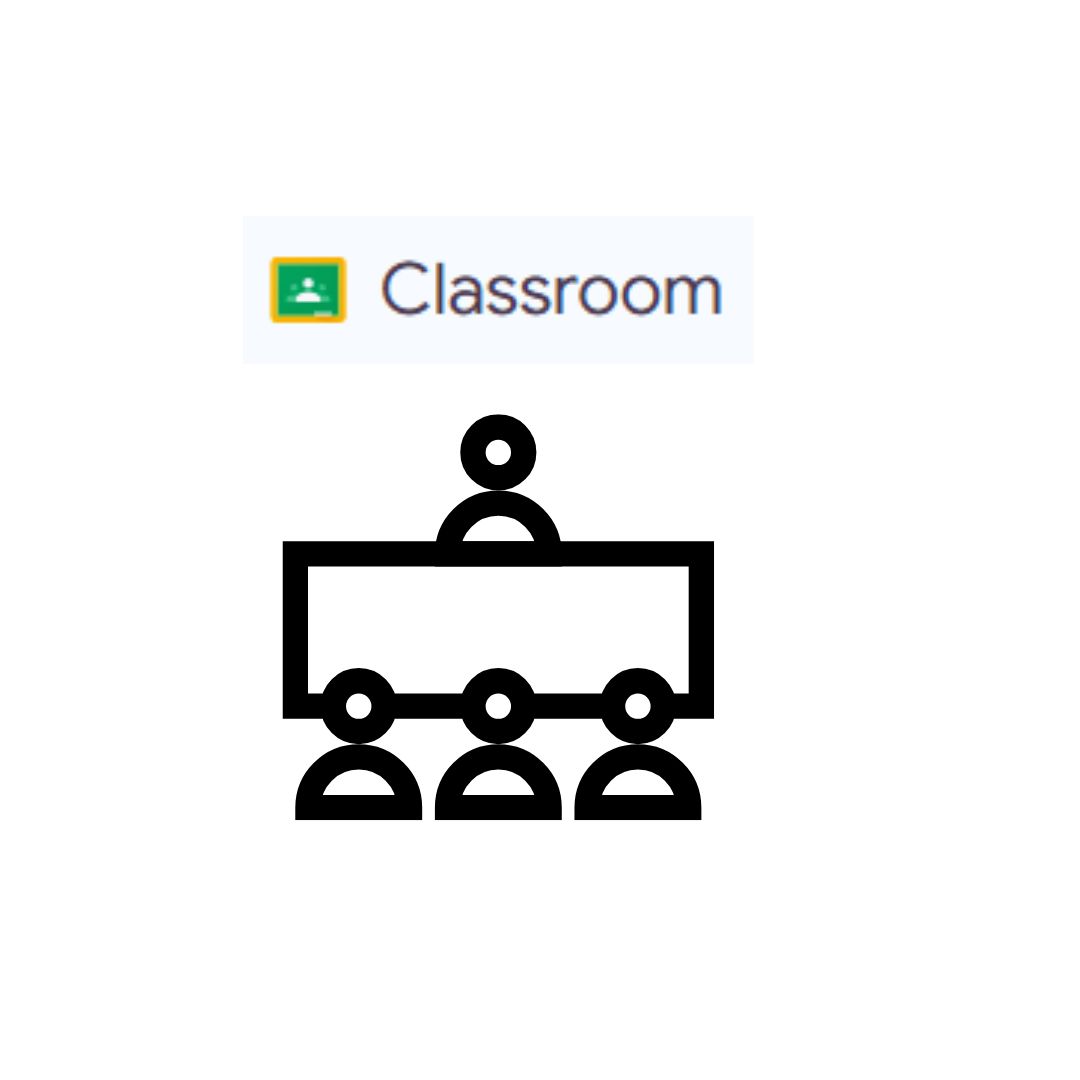Let’s be brutally honest for a second. That stack of papers on your desk isn’t just grading; it’s a looming monument to disorganization. The frantic emails from students about lost assignments? The parent inquiry about missing work you swear little Jamie turned in? The sheer mental energy spent tracking who did what, when? If you’re teaching in 2025, there’s a digital lifeline waiting to cut through this clutter, and it’s not optional anymore – it’s essential survival gear.
Google Classroom isn’t just another tech gimmick. It’s the central nervous system for the modern classroom – physical, hybrid, or fully virtual. Think of it as your digital HQ: a single, organized space where assignments live, students submit work, you provide feedback, announcements flow, and everyone (including you!) can finally breathe a sigh of relief. No more lost papers. No more “I emailed it to you!” excuses. No more drowning in a sea of attachments.
The best part? You don’t need a tech degree to set it up. Seriously. Forget those intimidating, hours-long tutorials. With this battle-tested, teacher-crafted guide, you can have your Google Classroom up, running, and ready for students in under 15 minutes. Let’s ditch the overwhelm and get you organized.
✅ Step 0: Before You Click – Gear Up Mentally (1 Minute)
- You Need a School Google Account: This is non-negotiable. It’s usually something like
yourname@yourschooldistrict.org. DO NOT use your personal Gmail. If you don’t have one, stop right now and email your IT department or admin. Every minute you wait is another minute drowning in paper chaos. Most U.S. districts are fully on Google Workspace for Education. - Breathe: You can’t break it. Seriously. Every single setting can be changed later. This is about getting the core structure live fast.
- Grab: Your class list (student names/emails is helpful but NOT essential for Step 1!), and maybe your lukewarm coffee. Let’s go!
✅ Step 1: Log In – Find Your Digital Door (1 Minute)
- Open your web browser.
- Go to:
classroom.google.com - Sign In: Use your SCHOOL Google Account credentials (that
yourname@yourschooldistrict.orgemail and password).- Pro Teacher Tip: Bookmark this page RIGHT NOW in your browser. Make it your homepage if you dare. This is your new command center.
Why This Matters: This ensures all your Classroom data lives securely within your school’s ecosystem. Everything ties back to your professional identity and your students’ school accounts. No mixing personal and professional digital lives!
✅ Step 2: Create Your Class – Build Your Digital Homeroom (2 Minutes)
- Look for the “+” Button: It’s chilling in the top-right corner of your Classroom homepage. Click it.
- Select “Create class”.
- Fill in the Blanks (Don’t Overthink!):
- Class name: Be clear and practical. “5th Grade ELA – Smith” or “Algebra I – Period 3” is perfect. Avoid cute but confusing names like “Smith’s Super Stars” for core classes.
- Section: Optional, but great for differentiating periods, blocks, or sections (e.g., “Period 2”, “Block A”, “Honors”).
- Subject: Pick from the dropdown (e.g., English, Math, Science, History). Helps with organization later, especially if you teach multiple subjects.
- Room: Optional. Put your physical room number if it helps (e.g., “Room 204”).
- Click “Create”. Boom! Your digital classroom shell exists.
Real Teacher Rationale: “I used to spend ages naming classes ‘perfectly.’ Now? Clarity wins. ‘Bio – 3rd Period’ tells me and the students exactly what it is at 7:30 AM on a Monday. Save the creativity for lessons!” – Mark T., High School Science, Oregon
✅ Step 3: Add Students – Open the Digital Doors (3 Minutes)
Here’s where you have choices. Pick the fastest lane for YOUR situation:
Option A: The Speedy Class Code (Most Common & Recommended for Beginners)
- Look at your Class “Stream” tab (it opens by default).
- Find the Unique Class Code: It’s prominently displayed near the top-left, usually something like
abcde12or3g4h5fj. - Share This Code WIDELY:
- Project it on your Smartboard during the first class.
- Add it to your syllabus or welcome letter.
- Email it to students/parents.
- Post it on your class website or LMS (if you use one besides Classroom).
- Students Join: They go to
classroom.google.com, click the “+”, select “Join class”, and enter the code. Done.
Option B: Manual Invite (Good for Small Groups or Adding Later)
- Click the “People” tab at the top.
- Click the “Invite students” button (looks like a person with a ‘+’).
- Paste student email addresses: If you have your roster handy, paste them in (separated by commas). You can also type names if they are in your school directory.
- Click “Invite”. Students get an email invite they need to accept.
💡 Why the Code Usually Wins:
- Students Know the Drill: By 2025, most students (grades 3+) have joined classes via code countless times. It’s second nature.
- Faster for Large Classes: No typing 30+ emails.
- Empowers Students: They take the action to join, fostering ownership.
- Control: You can reset the code anytime if needed (Settings > General > Class Code > Reset).
Pro Tip: Write the class code BIG on your whiteboard for the first week. Have it ready for absent students.
✅ Step 4: Post Your FIRST Assignment – Launch Learning! (4 Minutes)
This is where the magic starts. Let’s make something happen on the “Classwork” tab.
- Click the “Classwork” tab. This is where assignments, questions, quizzes, and materials live – the academic heart of Classroom. The “Stream” is for announcements and discussions.
- Click the big “+ Create” button.
- Select “Assignment”. (We’ll start simple! Explore “Question,” “Quiz assignment,” and “Material” later).
- Fill Out the Assignment Card:
- Title: Be clear! “Chapter 1 Summary Paragraph” or “Practice Problems: Adding Fractions.”
- Instructions: What should students DO? Be specific. “Read Chapter 1. Using the attached template, write a 5-7 sentence paragraph summarizing the main conflict. Due by Friday 3 PM.”
- Attach Resources (The Game Changer!): Click “Add” (or the paperclip icon). You can:
- “Google Drive”: Attach a Google Doc, Slides, Sheet, or Drawing. CRITICAL: Choose “Make a copy for each student” if you want them to work on their OWN editable copy. Choose “Students can view” if it’s just a reference.
- “Link”: Paste a URL to a website, video (YouTube!), or online resource.
- “File”: Upload a PDF, Word doc, image, etc. from your computer. (Students will need to download it to work on it, unless it’s a view-only reference).
- Assign To: Usually leave as “All students.” Use the dropdown to assign to specific students for differentiation.
- Points: Set the value (e.g., 10 points) or choose “Ungraded.”
- Due Date: Click the calendar and set it! This auto-adds to the class calendar and student to-do lists.
- Topic (Optional but HIGHLY Recommended for Organization): Click “Topic” > “Create topic.” Name it something like “Unit 1: Narratives” or “Weekly Reading Responses.” Future assignments can be filed under this topic, making the Classwork page super organized.
- Click “Assign” (Top Right). It instantly goes live to your students! Or click the dropdown arrow next to “Assign” to “Schedule” it for later or “Save draft.”
🎯 Real-World First Assignment Example (ELA Focus):
- Title: Intro: Share Your Reading Journey!
- Instructions: “Welcome to our ELA Classroom! For your first assignment, please click the Google Doc link attached. It contains a few simple questions about your reading experiences and preferences. Fill out the doc honestly – this helps me get to know you as a reader! Just hit ‘Turn In’ when you’re done. Due: [Date].”
- Attach: A Google Doc (Set to “Make a copy for each student”).
- Points: Ungraded (or 5 participation points).
- Topic: Create Topic: “Getting Started”
Why Starting Simple Wins: This low-stakes first assignment gets students used to the core workflow: seeing an assignment, accessing a doc, and clicking “Turn In.” It builds confidence for both you and them.
✅ Step 5: Master the “Stream” – Your Digital Bulletin Board (2 Minutes)
Think of the “Stream” tab as your classroom’s announcement wall or morning meeting space.
- Click back to the “Stream” tab.
- Click “+ Create” (top left).
- Select “Announcement”.
- Post Something!
- “Good morning! Remember your independent reading books today!”
- “Zoom link for today’s virtual session: [Paste Link]”
- “Reminder: Field trip permission slips are due TOMORROW!”
- “Great discussion today, Period 4! Check the Classwork tab for tonight’s reflection question.”
- (For Parents): “Parents: Weekly newsletter attached! Check it out.”
- Attach files or links if needed (like that newsletter PDF).
- Click “Post”.
Real Teacher Power Move: “I post my morning message on the Stream EVERY morning by 7:45 AM, even if it’s just ‘Good morning! Quiet reading until 8:00.’ Students (and parents) know it’s the first place to look. It sets the tone instantly.” – Lisa P., 4th Grade Teacher, Illinois
Pro Tip: Tame the Stream Beast! Go to Settings (⚙️) > General. Under “Stream,” choose:
- “Only teachers can post”: Highly recommended! Prevents the Stream from becoming a chaotic student chat room. Students can still comment on your posts if you allow it (see permissions below).
- “Hide notifications”: Keeps things clean if you don’t want every student comment on an announcement generating an email.
✅ Step 6: Quick Customize & Organize – Lock in Your Sanity (2 Minutes)
Spend 2 final minutes in Settings to make Classroom work FOR you, not against you.
- Click the ⚙️ Settings Gear (Top Right Corner).
- Review Key Sections:
- General:
- Class Description: Add a brief welcome or class focus.
- Class Code: See it, copy it, or Reset it if needed.
- Stream: Set posting permissions (as mentioned above – “Only teachers can post” is usually best).
- Guardian Summaries: If enabled by your admin, this lets you add parent emails to automatically send them summaries of student work/missing assignments. Ask your admin if this is available!
- Notifications: Control how often you get emails for student submissions, comments, etc. (Tip: Daily digest can be less overwhelming than “Email – Immediately” for everything).
- General:
- Organize Classwork Topics (Ongoing): As you create assignments, USE TOPICS! Go back to the Classwork tab, click “+ Create,” and add more topics before you need them: “Novel Study,” “Grammar Practice,” “Science Labs,” “Homework,” “Assessments.” Drag-and-drop assignments under these topics. Your future self (and your students) will thank you for the crystal-clear organization.
⏱️ Time Check: You’re DONE! Under 15 Minutes? Absolutely.
🚀 Bonus Level: Download the Mobile App (Life-Changing!)
Seriously, stop reading and grab your phone.
- Go to your App Store (iOS) or Play Store (Android).
- Search for “Google Classroom”.
- Download and install.
- Sign in with your SCHOOL account.
Why the App is a Game-Changer:
- Grade Anywhere: Stuck in line? Waiting for soccer practice to end? Quickly review and grade a few assignments right from your phone. Add quick text comments or even voice notes!
- Instant Notifications: Get alerted the second a student submits work, asks a question on an assignment, or comments on the Stream (based on your notification settings).
- Post on the Fly: Remembered a reminder while grocery shopping? Post it instantly to the Stream.
- Check Student Work: Quickly see who has or hasn’t submitted an assignment.
- Snap a Pic & Attach: See a great anchor chart in your room? Snap a pic and instantly attach it to an assignment or announcement.
Pro App Tip: Enable notifications only for critical things (like direct student questions to you or assignment submissions) to avoid constant buzzing.
✅ Your 15-Minute Victory Lap & Next Steps
You did it! Your Google Classroom is live. Students can join. You can post assignments and announcements. The foundation is solid.
What Now? Keep It Simple!
- Stick to Basics for Week 1: Post an announcement or two. Assign that simple first assignment. Have students practice turning something in. Get comfortable.
- Explore ONE New Feature Per Week:
- Week 2: Try posting a “Question” (short answer, multiple choice) on the Classwork tab as an exit ticket.
- Week 3: Create a “Material” post (like a syllabus PDF or a link to a class website) filed under a “Resources” topic.
- Week 4: Try a “Quiz Assignment” linked to Google Forms for auto-grading.
- Leverage the “To Do” List: On the Classroom homepage, you’ll see a “To Do” list of assignments needing grading. Tackle a few each day using the app or browser.
- Don’t Be Afraid to Reset: Made a topic mess? Delete it and start fresh. Assigned to the wrong class? You can usually delete or edit it. Tech hiccups happen. Breathe.
- Ask for Help: Your colleagues are your best resource! Most districts also have tech coaches or online help guides.
The Bottom Line:
Setting up Google Classroom isn’t about becoming a tech wizard overnight. It’s about reclaiming your time, reducing chaos, and creating a transparent, organized space for learning. Those 15 minutes you just invested? They’ll pay you back in hours saved from hunting down papers, answering repetitive emails, and managing the logistical nightmare. Welcome to the organized side of teaching. You’ve got this! Now go enjoy that coffee while it’s still (maybe) warm. ☕